

 |
 |
![]() Uploading
Seaward Supernova or Europa
Uploading
Seaward Supernova or Europa
Connecting the PAT to your PC
Before going any further, make sure your PAT tester is connected to your computer using the supplied cable (only use the cable that came with your PAT tester). If you want to see more information on what cables you need to connect your PAT tester or if you are using a USB to Serial converter tp connect to your PC click here. Cable Connections From Pat Tester To PC
Date On PAT Tester and PC
Ensure that todays date is set the same on your PC and your PAT tester. SimplyPats will not upload if the dates on both PC and Tester are not set the same.
Before you can upload, you must select the tests which you wish to upload.
On the Main SimplyPats screen you can use the mouse together with the shift
and/or ctrl keys to select a range of tests.
Use the sorting and grouping options
if you want to select just a particular site or location.
Select the "Upload PAT" option from the "File Menu" and you will see the PAT Settings Upload screen. Shown below. However a Europa or Supernova PAT tester will be shown.
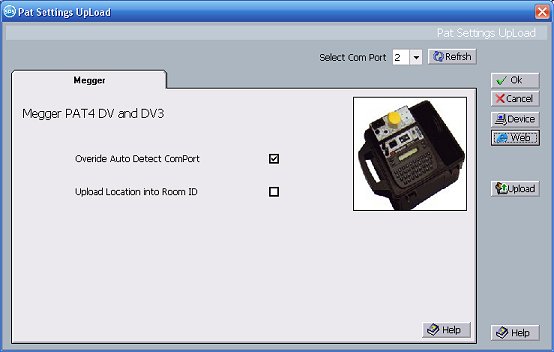
When this screen appears, you will need to check that the settings are correct. Altough for the Europa and Supernova there is only one tick box to check if you are using a USB to Serial Converter.
On the SimplyPats PAT settings screen first Select the Com Port that your PAT tester is attached to using the drop down box at the top of the screen.
To Start the upload process, click on the upload button
and you should see a screen similar to that shown below as SimplyPats waits for the data from your PAT tester.
On the Seaward Supernova or Europa
Turn on your PAT tester and ensure the correct serial cable is attched between the PAT and the PC. The first screen to appear on your PAT tester will be the MAIN MENU (Shown below).
In the MAIN MENU scroll down to REMOTE MODE and press OK or YES/START to select that heading. You will now see the REMOTE MODE screen.
The Supernova or Europa will show the progress of data being uploaded.
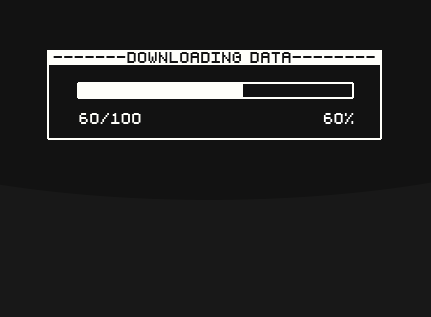
After uploading has finished, your PAT tester should return to the main menu.
List of Data that will be uploaded
Return To Upload PAT Settings Screen
(This Topic Last updated 25/06/2012)