

 |
 |
![]() Review
Customers
Review
Customers
To quickly find a customer file, click on the "Customers" menu and choose "Review Customers" (Quick Key Press CTRL + H).
This screen (shown
below) displays the Customers Name and first line of Address together with the
Retest Period, Retest Date, Number Of Tests found for that Retest Date and Filename.
If you double click with the left mouse button on the customers name, that file
will then be loaded and displayed on the Main screen. Alternatively click on
the customer you want to load and choose the ![]() Open button on the left of the screen.
Open button on the left of the screen.
The Review Customers screen searches through all the files in your default data folder. See Also System Settings Screen
You can display Retest Dates for All the Customer Files in your Data folder by using the Retests Calendar Screen
Sorting and Grouping
Clicking on the title headings (Column Headings) at the top of the list will sort the data of the selected column in ascending or descending order. The order selected is carried over to the Print Preview screen, meaning that the printed order matches the on screen order.
Grouping takes Sorting one step further and allows you to drag one or more of the title headings (Column Headings) into the Grouping Box just above the main grid. If you want to clear any Grouping that you have applied, you will need to click and drag the Group title heading in the Grouping Box back to the Grid title heading area.
In the image below a Sort Order has been applied to the Retest Date Column while grouping has been applied to the Customer Column.
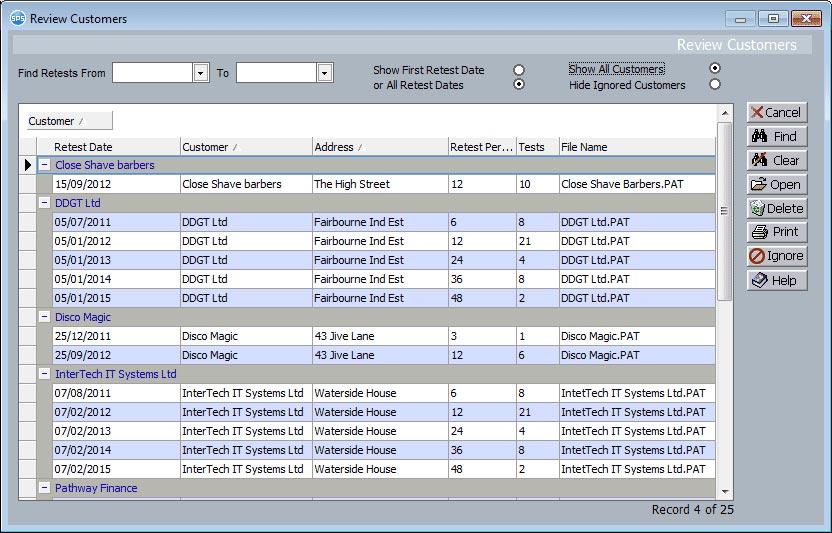
Show First or All Retest Dates
If you select the All Retest Dates option button, when you click on the
find button, all the Unique Retest dates and Periods will be shown for that Customer File. If you choose the Show First Retest Date, then only the First Retest Period is shown for each Customer File. Of course you can still select a date range and show All, or just the First Retest Dates that will occur between that Date Range.
Show All Customers or Hide Ignored Customers
You can choose to hide Ignored Customers or display all of your customers in this list. See the Ignore button on how to ignore (hide) customers on this list.
![]() Cancel
Cancel
Closes the Review Customers Screen.
![]() Finding
Restest Dates
Finding
Restest Dates
If you complete the retest dates fields and click on the
find button then all the customers who have retest dates due in that period will be shown. To restore the complete list of customers, click on the
Clear button.
You must make sure you have entered retest periods in the data on your PAT machine whilst testing in the field. If you have not entered any retest periods whilst doing the testing, or edited the restest periods on the main data screen, you will not see any retest dates when on this review customers screen. See Also Before Testing With Your PAT
![]() Open
Open
Clicking on the Open button will open the currently selected file. You can also double click on a file. See Also Recently Used Files
![]() Delete
Delete
This button will delete the highlighted customer. WARNING! Be carefull, this will permanently delete the file!
![]() Print
Print
If you click on print the current list shown will be shown in print preview and you can choose a printer to print it to. See Also Print Preview
![]() Ignore
Ignore
If you click the Ignore button, the currently highlighted customer will be added to an ignore list. At the top of the Customer Quick Select Screen, Review Customers Screen and The Retest Calendar screen there is an option to show or hide the ignored customers.
If you click this button on a customer that is already in the ignore list, you will be prompted to un ignore the customer.
Review Customers will search for all SimplyPats files in the data folder and now also in any sub folders underneath the data folder. The Data Folder is normally C:\Program Files\SimplyPats\Data
You can change the default data folder in the System Settings Screen. See Also System Settings Screen
(This Topic Last updated 10/02/2012 )