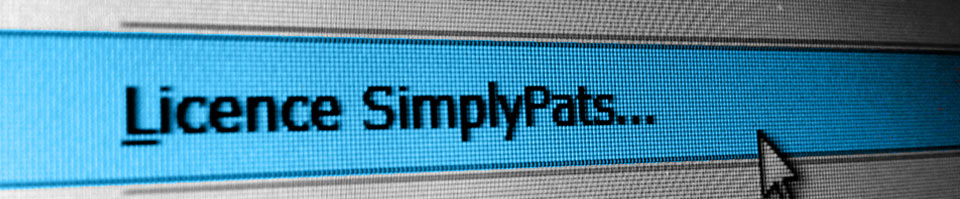01326 378268
Licencing SimplyPats
Please scroll down or choose one of the links to the right which best describes your licence requirements.
Licence SimplyPats Version 7 for the very first time
If you are looking to Licence your SimplyPats Version 7 software for the first time, please follow the instructions below.
On the following page you will enter your SimplyPats Version 7 Serial Number, Company/User Information and email address together with the Licence Number that SimplyPats Version 7 automatically displays on the Licence Screen. This is available from the File Menu within SimplyPats under Help > Licence SimplyPats..
Once you have filled in all the required fields and pressed submit, you will be given the opportunity to review and check your details, pressing submit again will register your details to the Serial Number entered and an email containing your Licence Key will be sent to the email address you entered.
The Licence Key we send is then entered into the Licence Key field on the Licence SimplyPats Screen.
SimplyPats Version 7 Users >> Continue to the SimplyPats Version 7 Licence Page
Re-Licencing SimplyPats Version 7 to a New PC or additional PC
If you are looking to licence your SimplyPats software to a Second PC to take advantage of the free additional Licence provided with Version 7 or you are moving the Licence from one PC to another PC or simply re-installing, you may need a new licence key.
If this is the case, please read the following forum post for instructions;
Re-installing / Licencing SimplyPats Version 7 to a new computer
Licence SimplyPats Version 6 for the very first time
If you are looking to Licence your SimplyPats Version 6 software for the first time, please follow the instructions below.
On the following page you will enter your SimplyPats Version 6 Serial Number, Company/User Information and email address together with the Licence Number that SimplyPats Version 6 automatically displays on the Licence Screen. This is available from the File Menu within SimplyPats under Help > Licence SimplyPats..
Once you have filled in all the required fields and pressed submit, you will be given the opportunity to review and check your details, pressing submit again will register your details to the Serial Number entered and an email containing your Licence Key will be sent to the email address you entered.
The Licence Key we send is then entered into the Licence Key field on the Licence SimplyPats Screen.
SimplyPats Version 6 Users >> Continue to the SimplyPats Version 6 Licence Page
Re-Licencing SimplyPats Version 6 to a New PC or additional PC
If you are looking to licence your SimplyPats software to a Second PC to take advantage of the free additional Licence provided with Version 6 or you are moving the Licence from one PC to another PC or simply re-installing, you may need a new licence key.
If this is the case, please read the following forum post for instructions;
Re-installing / Licencing SimplyPats Version 6 to a new computer
SimplyPats Version 5 (including older Versions)
On the following page you will enter your SimplyPats Serial Number, Company/User Information and email address.
Once you have filled in all the required fields and pressed submit, an email containing your Licence Key will be sent to the email address you entered.
Your Company Name and the Licence Key we send are then used to Licence your SimplyPats Software, this must be done from within the software itself from the Licence Screen. The Licence Screen is available from the "File Menu" click "Help" and choose "Licence SimplyPats" Enter the required information exactly as shown in the email.
SimplyPats Version 5 Users >> Continue to the SimplyPats Version 5 Licence Page