

 |
 |
![]() Print
Grid Selected
Print
Grid Selected
If you have highlighted a range of test results on the Main Screen, you can print just the selected tests by click on the "Tools" menu and choose "Print Grid Selected" See Also Select Multiple Tests
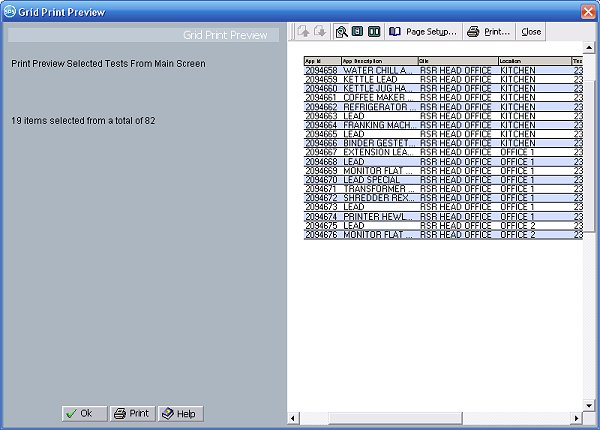
On the Grid Print Preview screen you can see a preview of the tests that you selected on the Main Data screen prior to printing them out. You can change various options in this preview window, e.g. what size magnification you want to view the page, or which page you want to see if there are multiple pages.
The Grid Print Preview screen only prints the information in the Left Hand list on the Main screen. The Sorting and Grouping, column widths and viewing style are exactly as is seen on that Left Hand List. As in the example above, if you have chosen the option to show failed tests in red, then on the Edit Screen and in the Grid Print, they appear in red.
![]() Print Selected to Full Reports
Print Selected to Full Reports
If you want to Print the highlighted a range of test results on the Main Screen to the full Appliance Reports, after selecting the records you want printed, click on the normal Print Button
on the tool bar. A message will appear asking if you want to print just the selected records.
Page Setup
The Page Setup button on the preview toolbar allows you to change the margins and paper size before printing.
![]() Ok
Ok
Closes the Grid Print Preview screen - nothing is printed.
![]() Print
Print
Prints the report, you are given the opportunity to set which printer you wish to use and the number of copies you want printed.
(This Topic Last updated 20/10/2008)