

 |
 |
![]() Maintain
Extra Charges
Maintain
Extra Charges
You can maintain a list of Extra Charges "Maintain Extra Charges" option from the "Maintainance Menu" will bring up the screen shown below.
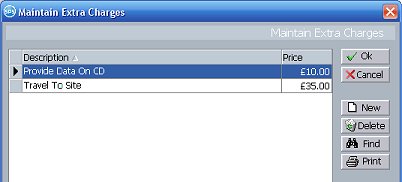
Click on the column headers to sort the list in descending alphabetical or numerical order, click the column header again to sort in ascending order.
You can create up to 100 extra charges in your list.
Where Can I
Use the Extra Charges?
You are given the opportunity to add any of these Extra Charges when you create an invoice. You can select as many extra charges as you want, even add the same extra charge more than once. See Also Creating An Invoice
![]() Ok
Ok
Saves the changes that you have made and closes the Maintain Extra Charges screen.
![]() Cancel
Cancel
Abandons any changes you have made and closes the Maintain Extra Charges screen.
![]() New
New
Click New and a new line will appear, you can now enter your own Extra Charge. Make sure you complete both the Descripiton and Price fields for the new entry. You should enter the prices Ex VAT or GST if in Australia / New Zealand.
![]() Delete
Delete
Click on delete and the currently highlighted item will be deleted.
![]() Find
Find
Find allows you to find a specific Extra Charge to edit or delete. See Also Find In Grid
![]() Print
Print
You may wish to print out your Extra Charges list, simply click on the print button to be shown a preview screen with the list where you can then print it out. See Also Print Preview
The Extra Charges list is printed in the order it is sorted on screen, so click on the column headers to sort the list to the desired setting prior to printing.
Technical Note!
The Extra Charges are stored in a plain text file SimplyPats Extra Charges.ini stored in the C:\Program Files\SimplyPats 6\ folder which can be edited with a word processing program or text editor if you desire. Make sure you dont add quotes " to any prices or within any Description text, or you may find you have problems when editing the Extra Charges again.
(This Topic Last updated 08/01/2007)