

 |
 |
![]() Print
Preview Toolbar
Print
Preview Toolbar
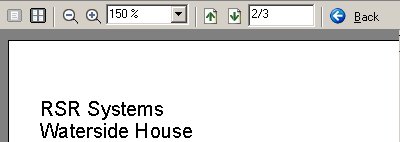
On the Print Preview screen you can see a preview of the reports prior to printing it out. There are various viewing options that you have control over whilst viewing the report.
![]() Single Page
Single Page
This button shows a single page in the Print Preview window.
![]() Multiple Pages
Multiple Pages
This button allows you to select a range of pages and lays out those pages Preview window.
![]() De-Magnify
De-Magnify
The De-Magnify button reduces the size of the page displayed in the Preview window.
![]() Magnify
Magnify
The Magnify button increases the size of the page displayed in the Preview window.
![]() Magnification Drop Down
Magnification Drop Down
The Magnification box shows the current level of magnification. You can use the drop down list to select a preset level of magnification. Always a good option is the Fit to Page Width option which will show you a complete page.
![]() Previous Page
Previous Page
If you are viewing a report with multiple pages, the Previous Page button will show you the previous page of the report. If this button is grayed, you are currently viewing the first page in the report.
![]() Next Page
Next Page
If you are viewing a report with multiple pages, the Next Page button will show you the Next page of the report. If this button is grayed, you are currently viewing the last page in the report.
The Current Page box shows you the page that you are viewing.
![]() Back History
Back History
The Back History button will take you back to the last preview settings you were looking at. You can step back multiple times.